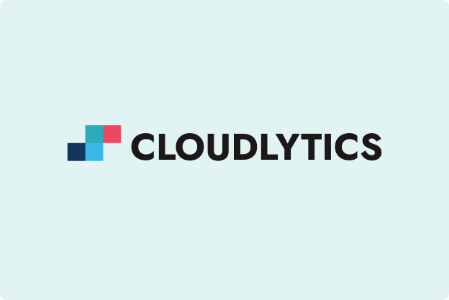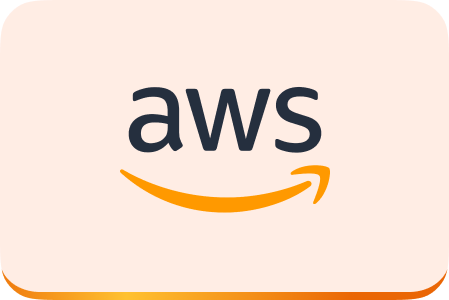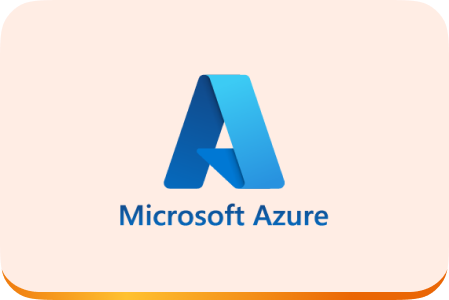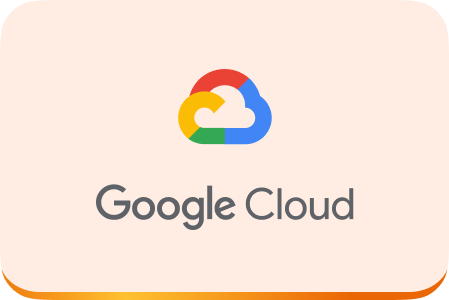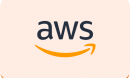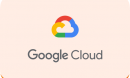I think finally it is the right time now, to setup the server for XMPP chat after having a deep dive into the stanzas.
Moving forward let me explain you the Installation Steps for Ubuntu.
There are quite a few servers available to choose from, I chose ejabberd for our application. Following are some of the simple steps I’ll be taking you through, to install ejabberd:
Step 1:
sudo apt-get install ejabberd
Step 2:
Configuring the ejabberd config file:
Edit the config file (use any of your favorite editors):
[sudo] vim /etc/ejabberd/ejabberd.cfg
Edit the following line in the file:
- %% Hostname {hosts, [“localhost”]}.
Replace localhost with the DNS hostname or IP address if configuring on a remote server like EC2.If testing on a local server, leave it as it is
For Example: %% Hostname {hosts, [“1.2.3.4″,”localhost”]}.
- Register an admin user for the server.
Edit: %% Admin user {acl, admin, {user, “username”, “hostname”}}.
Replace “username” with the username of your choice and “hostname” with hostname you entered in the above step
Step 3:
Restart the server
[sudo] service ejabberd restart
Step 4:
Create the admin account.
Run the below command, replacing “admin” with the username, “localhost” with the hostname you edited in the file above
sudo ejabberdctl register admin localhost password
Step 5:
Go to, https://hostname:5280/admin
Enter the username and password. If all goes well you will find yourself with this page.
The server has been setup.
We will be customizing the server a bit more, when building our application in the next blog.
Related Blogs:
XMPP for Dummies – Creating Your Own Chat Application from Scratch – Part1
XMPP for dummies – Part 2 – A 4 Step Life Cycle to Create Your Own Chatter!
XMPP for Dummies- Part 3- Stanzas in Detail
XMPP for Dummies- Part 4- Diving Deep into Stanzas