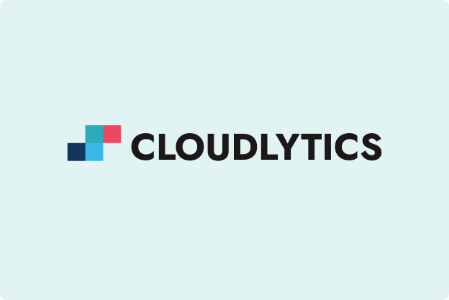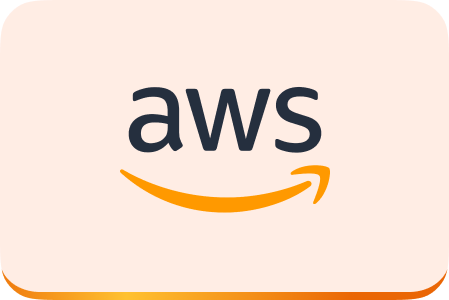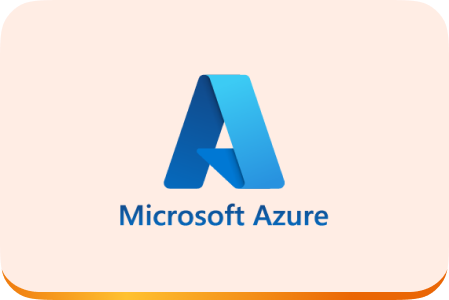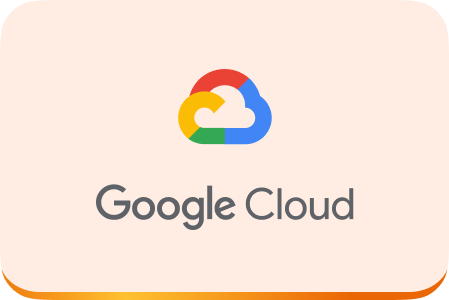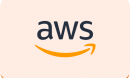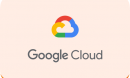Amazon Web Service (AWS) has emerged as one of the leading cloud service providers. So much so that businesses using other services with built-in cloud capabilities migrate to AWS. For example, Microsoft Windows app developers can leverage Azure, but developers are migrating to AWS as an alternative.
But why is AWS so attractive for business?
Increasing costs of infrastructure management are leading to businesses adopting a hybrid approach. However, managing hybrid infrastructure can become a challenge. According to Gartner, cloud-based control planes will be managing 35% of all on-premise data centers by the end of 2027.
This is why migrating your Windows application to AWS makes sense because it allows you to centrally manage on-premises and cloud infrastructure. Another advantage is cost.
AWS offers a pay-as-you-go model, making it a cost-efficient option. However, migrating different Windows application workloads to AWS can be challenging if not planned well.
In this article, we will be discussing the roadmap for migrating different Windows application workloads to AWS. First, Let’s dissect the reasons for migrating Windows applications to AWS.
Top Reasons for Migrating Windows Applications to AWS
Migrating a Windows application to the Amazon Web Services (AWS) cloud has several benefits. These include scalability, cost-effectiveness, flexibility, reliability, and security. With AWS, you get a scalable infrastructure that can handle changes in workload and usage patterns.
This means you can quickly scale your infrastructure to meet the demand significantly when your application experiences increased traffic or usage. Migrating your application to the cloud also reduces costs by avoiding the expense of purchasing and maintaining your hardware and software.
AWS’s ability to automatically scale your infrastructure to match your application’s needs can also help reduce costs. Additionally, AWS provides a flexible platform that allows you to deploy and run your application in various configurations, regardless of the underlying infrastructure.
With AWS you also get a reliable and high-performing infrastructure that can meet the needs of mission-critical applications. Your application can handle high traffic and performance demands while providing a high level of uptime and availability.
A secure platform can be setup on AWS to protect your application and customers’ data. This includes encryption, access controls, and regular security updates and patches.
Now that we know why migrating Windows applications to AWS makes sense, let’s discuss some workload types and how to migrate them.
How do you Migrate Windows Applications to AWS Based on Different Types of Workloads?
In a typical on-premise infrastructure, Windows application workloads can be running on virtual machines, databases, containers, PowerShell scripts, scheduled jobs, virtual desktops, etc.
Each of these workloads can run on different types of AWS infrastructure depending on application and customer needs. For example, databases can be hosted on RDS, virtual desktops on workspaces, etc.
Let’s look at various options available to migrate these Windows application workloads and what the responsibility model looks like.
#1. Migration of Windows application to AWS From Physical or Virtual Server
If your Windows application is currently hosted on a physical or virtual server in your infrastructure, you can use EC2 in AWS to host it. EC2 is similar to a virtual server in the cloud.
As a customer, you are responsible for updating and securing the server, managing its configuration, and deploying your application. AWS controls the hardware and virtualization software that powers the EC2 server.
#2. Migration of Windows Application on Container to AWS
When setting up your Windows application, running it directly on a server can have certain limitations. An alternative approach is to run it within a container, providing an isolated environment for your application.
In AWS, you can use either ECS or EKS to run your Windows application within containers. Containers are portable units that include your application and its dependencies.
If you opt for ECS/EKS on Fargate, you’ll be responsible for deploying and managing the containers and their applications. However, if you choose ECS/EKS on EC2, you’ll also need to handle the security updates and patches for the underlying servers.
When running containers on Fargate, AWS handles the hardware, virtualization software, and security updates for the underlying servers hosting the containers.
#3. Migration of Scheduled Jobs (.NET 6 and .NET 7) to AWS
If you use the .NET 6 or .NET 7 frameworks for your scheduled tasks or jobs, you might have set them up on your servers. However, AWS provides an equivalent AWS Lambda service for running scheduled jobs (maximum execution time of 15 minutes). With AWS Lambda, you can execute your code without the need to manage servers and pay for execution duration only.
You are responsible for writing your application code and configuring the runtime settings for the scheduled jobs. On the other hand, AWS takes care of the underlying infrastructure, including the hardware, virtualization software, and security updates.
#4. Migration of PowerShell Scripts to AWS
If you currently have scheduled jobs running using PowerShell scripts on your servers, you can set up the equivalent service in AWS using AWS Systems Manager. It enables you to automate various tasks and run PowerShell scripts on EC2 machines.
As a customer, you are responsible for writing the PowerShell application code and configuring the scheduled jobs’ runtime settings.
#5. Migration of Windows SQL Database on Server to AWS
You have an on-premise setup where you would host a Windows SQL database on your server. However, in AWS, you can use RDS or EC2 to host your Windows SQL database.
If you opt for RDS, you will manage the data, schema, and user access. In terms of AWS responsibility, they take care of the hardware, virtualization software, security updates, patching, and database deployment and management, including replication (if enabled). On the other hand, if you choose EC2, it would be similar to an on-prem setup, except that AWS manages the hardware and EC2 virtualization.
#6. Migration of Virtual Desktop Interface
If you have a Virtual Desktop Interface (VDI) infrastructure, you have a system for delivering virtual desktops to users. In AWS, the equivalent service for providing virtual desktops is AWS WorkSpaces.
As a customer, you are responsible for managing and updating the virtual desktop instances, handling security at the instance (OS) level, and deploying applications to the virtual desktops. However, AWS handles the hardware, virtualization software, and the WorkSpaces client software.
#7. Migration of Windows Desktop Application to AWS
It is common for desktop applications to be managed on individual computers. If you are using AWS, the equivalent service for streaming Windows desktop applications to users is AWS AppStream.
In this case, you are responsible for setting up and managing the desktop application within AWS AppStream. On the other hand, AWS takes care of the hardware, virtualization software, and desktop application streaming to users.
Key takeaways
AWS cloud services offer several features that enhance the functionalities and are yet cost-efficient due to the pay-as-you-go model. The flexibility, auto-scaling, and customizations on AWS make it a more attractive option for Windows users.
Many businesses and developers are migrating Windows applications to AWS for enhanced performance at optimal costs. However, the process of migration varies depending on the type of workload.
This is where you need an AWS expert like Blazeclan, who can help you plan the entire migration and reduce data loss issues, optimizing performance and costs.